3: Reviewing the Webroot
Whether you have VS Code running on your own machine or in our lab, you'll want to use the File -> Open Folder option to open the webroot folder. In the lab, it's on the Desktop.
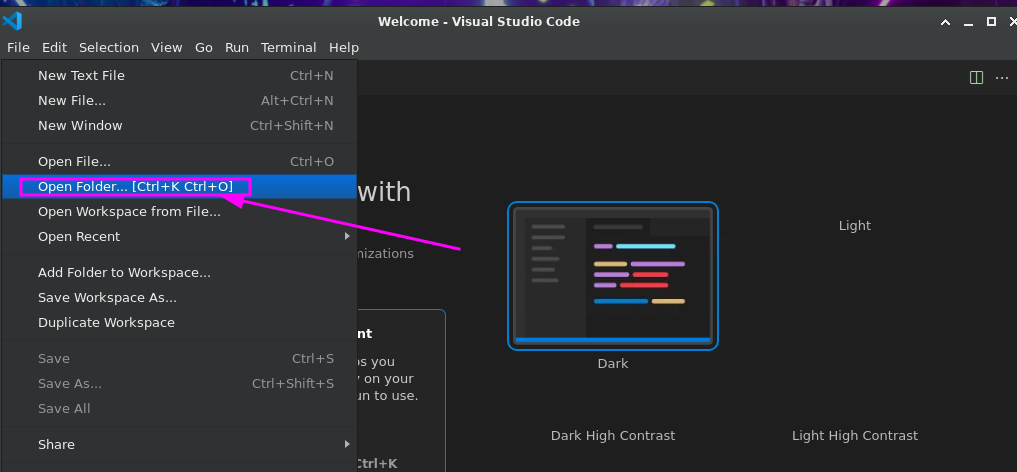
If you downloaded the .zip file, make sure it's extracted, then point VS Code to the resulting folder. It'll be 4 layers deep in var/www/html/wordpress.
These are the files that were/are being served from https://whisperwolf.net, into which we believe malicious code has been injected.
At first glance, this may appear to be a normal WordPress installation. But not all is as it appears...
You may wish to note any files that jump out at you, or just explore the file/folder structure to get acquainted with it.
Let's begin our investigation in the next section, with Nginx Logs.